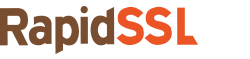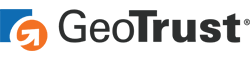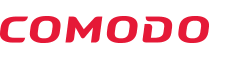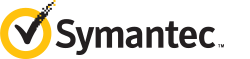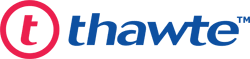Step by Step Guide for Generating CSR and Installing SSL Certificate on BigCommerce
Before you start the process, please mark the following points
- Bought/Renewed an SSL Certificate from a genuine and trusted SSL Certificate provider or Certificate Authority (BigCommerce will not accept self-signed SSL certificate).
- Only Pro or Enterprise users can install the third-party SSL, upgrade your plan as per the requirements.
- Keep the Encryption strength as 2048-bit or 4096-bit.
- Keep the Hash function value as SHA-2 (SHA 256)
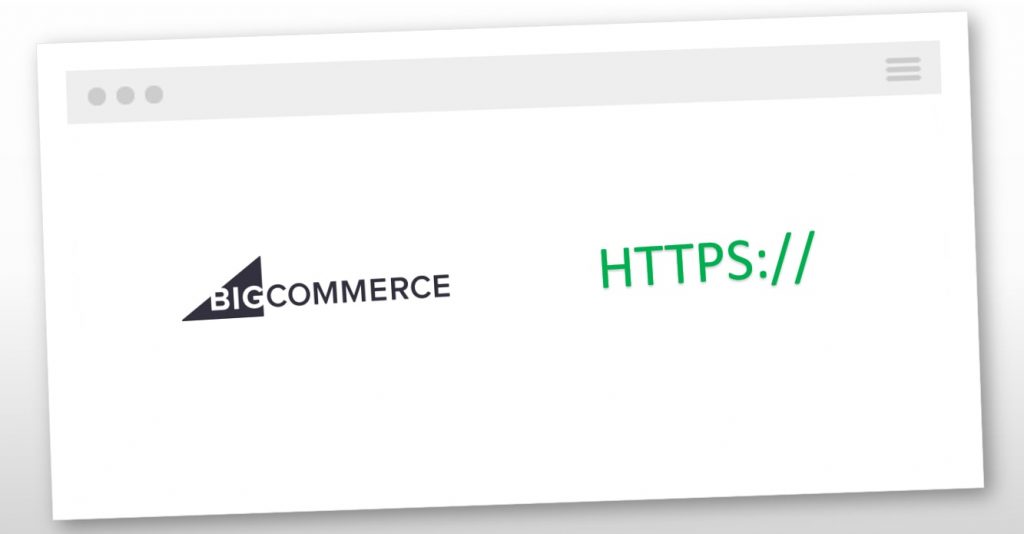
Generate CSR on BigCommerce
Perform following steps for a quick CSR generation on BigCommerce.
- Login to your BigCommerce account as the Owner
- Go to Server Settings > SSL Certificate.
- Now click on Generate CSR.
- Add the required information
one by one.
- Approver Email: Select Approver Email Address from the dropdown list (CSR will be sent here).
- Common Name (CN): Add a Common Name, a fully qualified domain name you wish to secure
- Organization Name (O): Name of the Organization
- Organizational Unit (OU): Unit or Department of the organization
- Locale (L): City name from your organization address
- State/Province (S): State name from your organization address
- Country Code (C): add the two-letter ISO country code (e.g., US, UK, IN, etc.)
- After adding the required information, you will have the CSR on your screen.
- Now copy its content from —–BEGIN CERTIFICATE REQUEST—– and —–END CERTIFICATE REQUEST—– and paste it into a new file, save it in the physical drive (or server), and the name is as your-domainname.csr.
Note: BigCommerce will also send you the CSR via email.
Steps to install SSL Certificate on BigCommerce
Your Certificate Authority will provide you the SSL files via email once you complete the SSL issuance process by validating your domain and business.
- The CA will provide the SSL Certificate and Intermediate Certificate files.
- Now open the both using a text editor.
- From the BigCommerce Control Panel,
- Click on Server Settings > SSL Certificate > Install a 3rd party SSL.
- Now, here, you need to add the encrypted data of SSL and Intermediate certificate one by one.
- And then click on Install SSL Certificate.
- Both certificate files installed on BigCommerce.
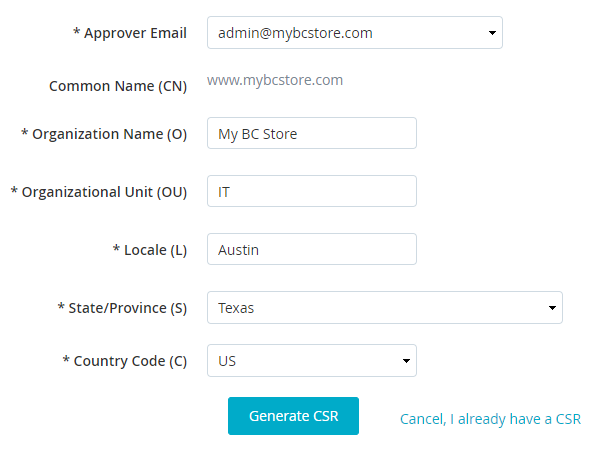
Finally, your SSL installed and your website active with the HTTPS:// protocol.
Steps to install Multi-Domain or Wildcard SSL Certificate on BigCommerce
To install the Multi-domain or wildcard SSL Certificate, you need a private key file, and for that, you need to make use of this free CSR Generator tool which gives the both CSR and Private Key File.
The BigCommerce CSR generator tool is not providing the Private Key file which is essential for the installation process.
- Open https://csrgenerator.com/
- Add the required data one by one
- You will have the CSR and Private key on your screen.
- Copy their data one by one and save them into an individual file with the format as .cer and .key respectively.
- Now from the BigCommerce store, click on Server Settings > SSL Certificate > Transfer existing
- Here, you need to add the encrypted information of the SSL Certificate, Private Key and Intermediate Certificate one by one.
Finally, your Multi-Domain or Wildcard SSL Certificate will be installed successfully on BigCommerce.